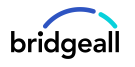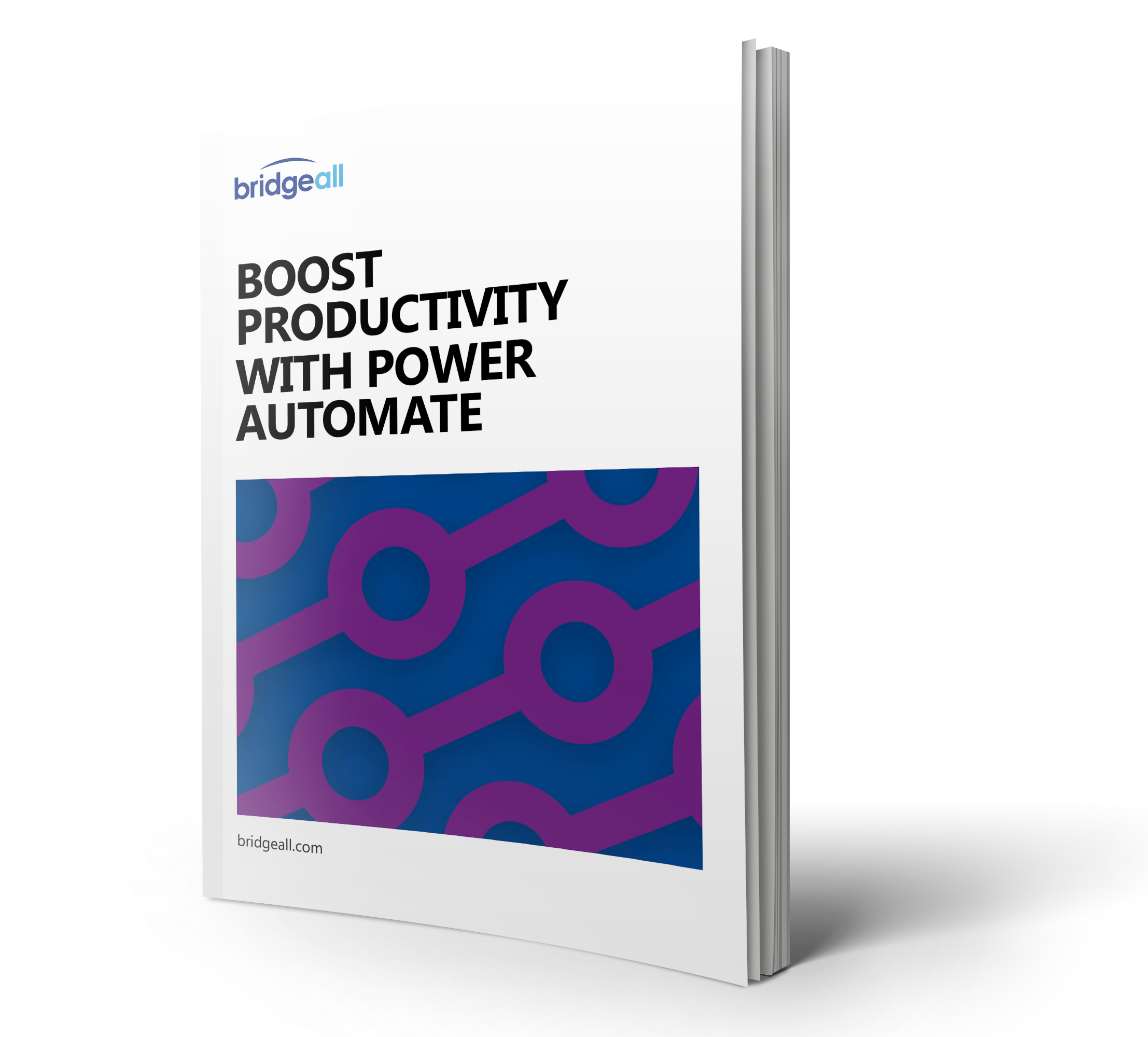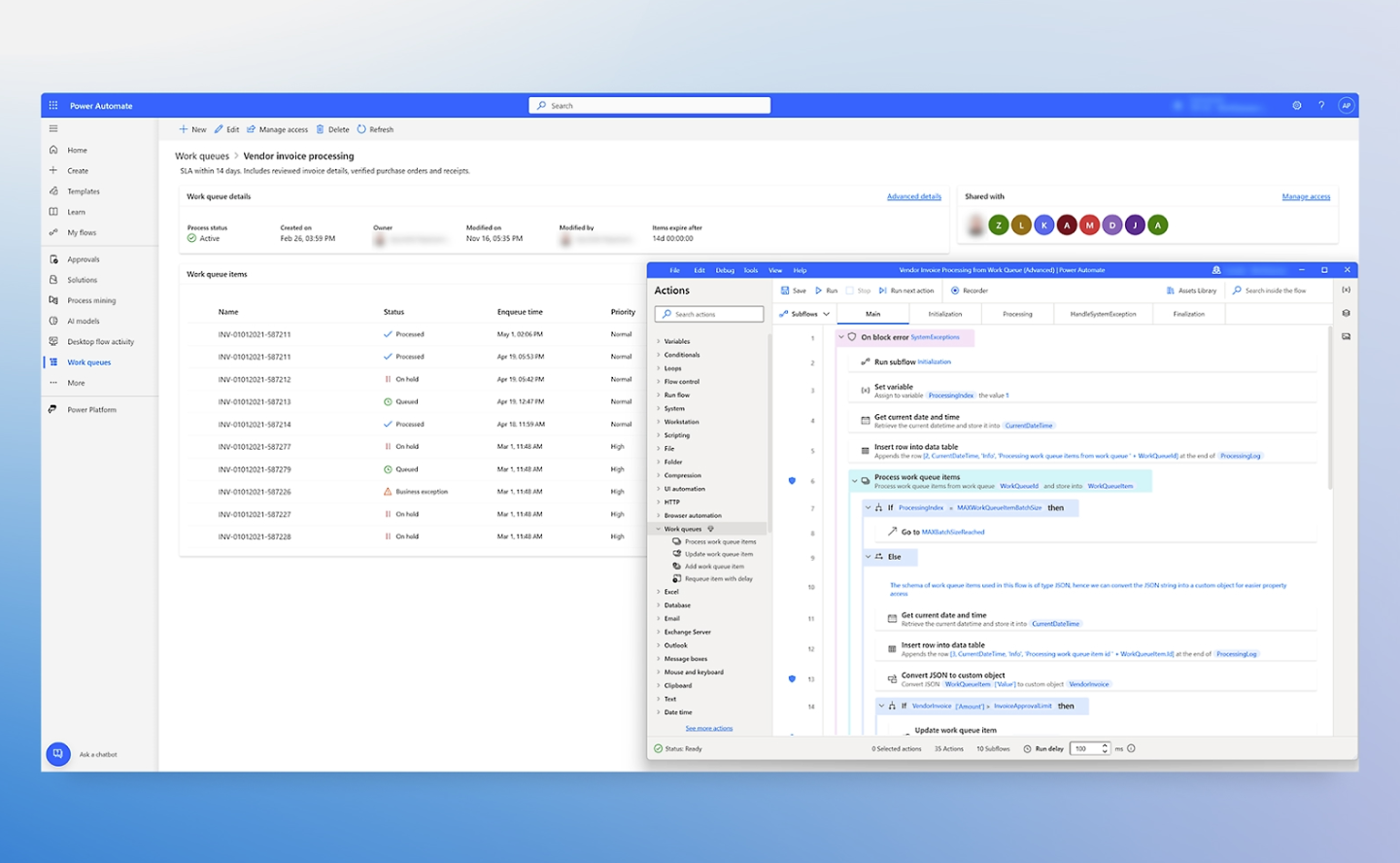One of the newer additions to the Microsoft family, Power Automate is a workflow engine that can be used to automate common business processes or sequences based on a number of conditions and scenarios.
Formerly known as Microsoft Flow, Power Automate allows you to create workflows that automate tasks between Microsoft services or third-party applications. You can think of Power Automate as your personal assistant – making quick work of repetitive manual tasks. If you’ve ever wondered how Power Automate works, we give you an overview in this article.
How Power Automate works
Let’s start with an example. Power Automate helps to define an action which is triggered by an event. Let’s say you want to create a notification that appears in a Teams channel whenever someone sends you a message via Twitter. In this case the event is receiving a Twitter direct message, and the action is a notification with the relevant details appearing in Teams. Power Automate is the tool in the middle where you can define what you want to happen in response to different triggers from a multitude of different systems.
At first glance this might not sound very advanced, but when you start to combine multiple events and actions that work together you can start to create sophisticated automations. Versatility is one of the most powerful aspects of Power Automate; you can utilise it to help you build core bespoke business applications used by your workforce, but also for individual workflows that might only be relevant to a specific function, team or even individual. The fact that citizen developers, individual content owners and power users can leverage the power of this solution in this way is impressive.
Connectors
Now we have an idea of how the process works, let’s cover connectors. Users can choose from an extensive library of connectors and pre-built templates that come with it for popular automations across different systems. These start from simple to relatively sophisticated.
You can easily connect to more than 500 different apps, data, and services or create and submit your own connectors. Connectors allow you to connect to a variety of different systems allowing you to trigger actions based on what happens in these systems or inversely update information in these systems based on actions from other systems. Many popular platforms include everything from Facebook and Salesforce to Mailchimp right across the Office 365 suite. The number of connectors is also expanding.
Power Automate templates
There are also templates. These are pre-built popular automations that are easy to install. These range from getting updates about the weather to many more business-focused workflow recipes. For example, there are templates to allow you to receive a weekly update of new opportunities coming from Salesforce or Microsoft Dynamics, then there is also an automation to trigger the needs to start an approval process using Docusign based on the status of a sales opportunity status in Salesforce or Dynamics. You can search the library for templates; this is a nice way to give you some inspiration on how you can make improvements to the way you work.
If you’d like to know more about Power Automate and how it can help within your organisation, contact our team or download our Power Automate guide below.