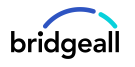For many organisations the rollout of Office 365, SharePoint and Microsoft Teams during the coronavirus pandemic has been a huge success. But as the adoption of Microsoft 365 services continues to rise so does the issue of content sprawl.
This includes everything from rapidly growing amounts of inactive teams and groups, unused accounts belonging to external users, as well as difficulties trying to identify unknown publicly shared content. So how do you start decluttering your Microsoft environment? We cover some of the steps you can take to get your ecosystem in order.
Out-of-date assets
Start by analysing your out-of-date assets. The Teams usage report in the Microsoft Teams admin center gives you an overview of the usage activity in Teams, including the number of active users and channels, so you can quickly see how many users across your organisation are using Teams to communicate and collaborate. You can view usage information for teams, including the number of active users and channels, guests, and messages in each team.
When it comes to SharePoint, the SharePoint usage reports bring information regarding how a user interacts with the site. When you access these reports, you can get a clear idea about the usage count of the site per day or per month, popularity trends, popular items, and frequency of people clicking the recommended results.
Governance
Begin with structuring your environments. This means defining and managing the provisioning process, including who can create a new site or group, what components they include (web parts, apps, tabs, etc.), and the templates used. It also means having naming conventions, and a good communication strategy so that employees understand how to utilise these tools within the guidelines established by your IT team.
- Get rules in place from the start – We understand this is easier said than done but the sooner you have this the better your processes will be in the long term.
- Introduce an approach for new teams and groups/sites – You should decide what it is for, why you have it, how long you’ll use it.
- There are several different ways to achieve this including the use of MS forms SP lists or Power Apps/a power app.
- Clear ownership – if you create a site or channel, you are responsible for its upkeep to confirm if it is still required or if it can be retired.
Retention and deletion policies
What are retention policies for Teams? For most organisations, the volume and complexity of their data is increasing daily – email, documents, Teams messages, and more. To manage or govern this information it is important for admins to:
- Comply proactively with industry regulations and internal policies that require organisations to retain content for a minimum period.
- Reduce their risk in the event of litigation or a security breach by permanently deleting old content that organisations are no longer required to keep.
- Help organisations share knowledge effectively and be more agile by ensuring that their users work only with content that’s current and relevant to them.
With a Teams retention policy, you can:
- Decide proactively whether to retain content, delete content, or both – retain and then delete the content based on time.
- Use the SCC Policy creation user experience or Teams Retention PowerShell cmdlets
- Set different retention durations for Teams Chats v/s Teams Channel Messages.
- Target the entire organisation with these location rows and target specific users [for Teams chat retention – and specific Teams – For Teams channel message retention]
- Use retention policies with the SharePoint & OneDrive location rows to address the files in Teams.
SharePoint retention labels
You can easily apply a retention label to a model in Microsoft SharePoint Syntex. You can do this for both document understanding and form processing models. Retention labels let you apply retention settings to the documents that your models identify.
For example, you want your model to not only identify any Insurance notice documents that are uploaded to your document library, but to also apply a business retention tag to them so that these documents cannot be deleted from the document library for the specified time period (the next five months, for example). You can apply a pre-existing retention label to your model through your model settings on your model’s home page.
Setting up policies and notifying users
Focusing on communication and community management, this is the key to creating a healthy collaboration environment. Your focus should be on adoption of technology and employee engagement, tracking and measuring activities and communicating between leadership, management, IT, and employees about what is working – and what is not working within the environment. Proactive administration includes sharing best practices, constantly learning, and iterating your plans and governance strategies.
What you can do:
- Scripts – Use scripts to automate the checking and updating of retention policies across your estate.
- Reports – Reports can identify areas of focus/sprawl to fix and scripts can be used to automatically make changes/deletion etc saving hours of time.
- Dashboards and admin centres – use dashboards and admin centres to monitor behaviour across the organisations.
When it comes to managing sprawl and decluttering your Microsoft 365 environment there are many steps you can take to set you up for success. If you’d like more information on how to manage sprawl within your organisation contact our team of experts who can help.