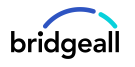Microsoft Teams is one of Microsoft’s most well used and recognisable solutions. It provides your organisation with a huge amount of capability to improve communication, collaboration and productivity. Making sure your Teams environment is set up to support your policies and ensure things stay in tip top shape is important.
Teams like any digital solution can fall victim to sprawl. The number of Teams can grow exponentially and without a strong retiral policy these can be left clogging up your system and slowing down your users.
In this article we discuss our top tips and tricks for Teams admins.
Teams admins tips and tricks
-
Build a process for creating Teams
You want your users to be able to create new Teams when they need them but want to avoid or reduce the inherent sprawl. Using a simple Microsoft Form to capture what Team users want to create, what for and who should be involved can give you greater control and force users to consider do they really need the new Team. This also makes it easy to correctly configure security settings and naming conventions.
-
Use Teams Templates
Teams Templates are a great solution to easily get your new Team into shape. You can also create your own templates ensuring all teams in your organisation adhere to your preferred design principles. This not only speeds up the process of creating teams but ensures a consistent experience for users which can drive productivity.
-
A strong naming convention
What’s in a name? Ensuring each Team you have is clearly labelled correctly following a naming convention you set up is key to supporting users easily navigate between the right teams. Remember a new Team creates a Microsoft 365 group and corresponding SharePoint page so it’s important these are right.
-
A retiral process
Many Teams are created to support on a particular customer or project, and these will likely have end dates. Make sure you check in with Teams owners and keep a record of expected retiral dates to help declutter your Teams.
-
Use the analytics
The analytics you have in the admin centre are great for helping you easily identify what Teams are heavily used and which are not used at all. Both of these insights can help you tweak and upgrade the heavily used ones or identify teams to retire.
-
Governance classifications
You can use Team level classifications to protect your data. We recommend this being covered during the creation of each Team. You can classify the data as highly confidential, confidential, general and public. This can protect your documents, guest access and more. These are different from Microsoft 365/SharePoint classifications and should align.
-
Understand the back end of Teams
The Microsoft Teams app we all know and love is just the front end. Teams is built on top of a wide range of SharePoint and Microsoft 365 groups functionality. Ensuring you understand all of this, where things are stored and how each solution interacts can make a huge difference to your success.
-
Apps in Teams
One of the great newer features of Teams is the ability to embed applications into the Teams experience. As default this is available for all apps on the Teams app store, but we recommend reviewing these. You can preselect the apps that are available so only the ones you want appear. You can also supplement this with a request process for additional apps if needed.
There are our top 8 tips and tricks for Teams admins. The key is governance, consistency and accessibility. If you would like to find out more about how to improve your Teams environment we would be happy to help.