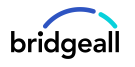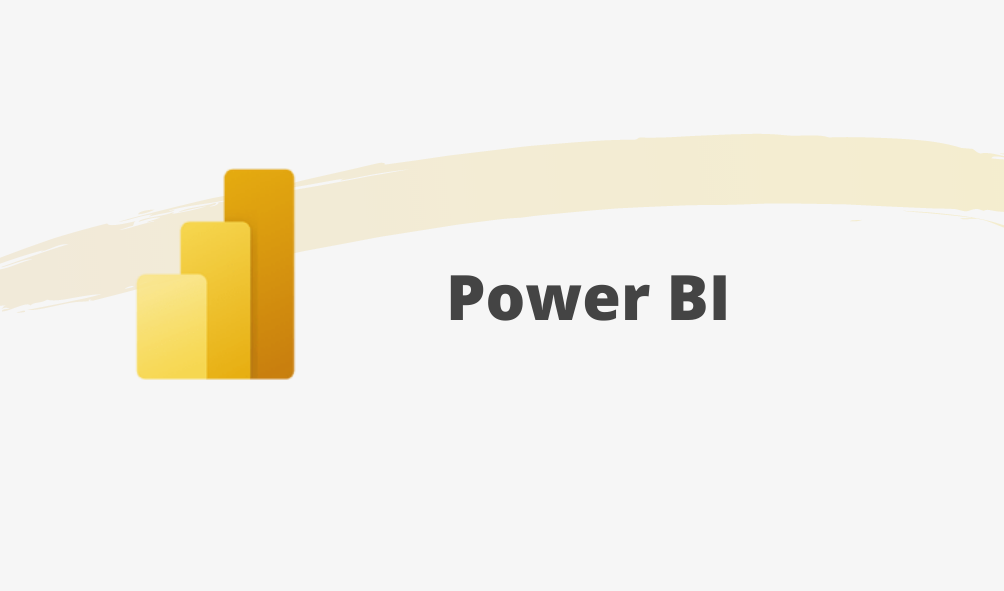Power BI is a great tool which allows you to create impactful reports and dashboards you didn’t think were possible. If you’re looking for more information on its capability and if it’s suitable for your organisation, we explain everything you need to know with an introduction to Power BI.
Introduction to Power BI
A collection of software services, apps, and connectors, Power BI works to turn your unrelated sources of data into coherent, visually immersive, and interactive insights. Whether your data is a simple Microsoft Excel workbook, or a collection of cloud-based and on-premises hybrid data warehouses, Power BI lets you easily connect to your data sources, visualise (or discover) what’s important, and share that with anyone in your organisation.
Power BI Desktop
Power BI Desktop is a free application you install on your local computer that lets you connect to, transform, and visualise your data. How Power BI Desktop does this is by connecting to multiple different sources of data and combining them (often called modeling) into a data model. It is important to note, there are other versions of Power BI available, but for people looking to learn Power BI first this is a great free option.
With Power BI Desktop, you can:
- Connect to data, including multiple data sources.
- Shape the data with queries that build insightful, compelling data models.
- Use the data models to create visualisations and reports.
- Share your report files for others to leverage, build upon, and share. You can share Power BI Desktop .pbix files like any other files, but the most compelling method is to upload them to the Power BI service.
The Data Model
Creating a great data model is one of the most important tasks that a data analyst can perform in Microsoft Power BI. By doing this job well, you help make it easier for people to understand your data, which will make building valuable Power BI reports easier for them and for you.
The Data Model is a tool that lets you organise your data into an easy-to-use format, set relationships, add calculated fields etc. You can find out more on how data modeling works here.
Visualisations
When it comes to reports and dashboards the possibilities are endless. With a simple drag and drop editor you have a huge range of visualisation options you can start to use straight away. From sales targets charts and graphs to customer success mapping, here are just some examples of the type of reports you can create with Power BI.
Sales report – Visualise your targets across your organisation and gain the full picture of your company performance.

Customer churn risk – See which customers are at risk of taking their business elsewhere and start acting on how to prevent this.

To see more examples of the types of reports you can create see here.
Sharing results
There are many ways of publishing your Power BI report. The simplest is within Power BI itself. You can select a workspace you want to publish your report to and anyone within your organisation who also has Power BI and access to that workspace can access the report.
You can also embed reports in teams channels, SharePoint pages or using Power BI embedded across a wide range of apps or webpages.
Once you have published your Power BI report, you’ll want to share this with others. You can do this through basic sharing, workspaces, Apps, publish to web, Power BI embedded, and SharePoint online. You can share these results within your organisation, publicly or using workspaces.
We hope you found this introduction to Power BI useful. Learn more about Power BI and how it could benefit your organisation. Book a Power BI briefing with our team or download our comprehensive guide to the Power Platform below.