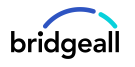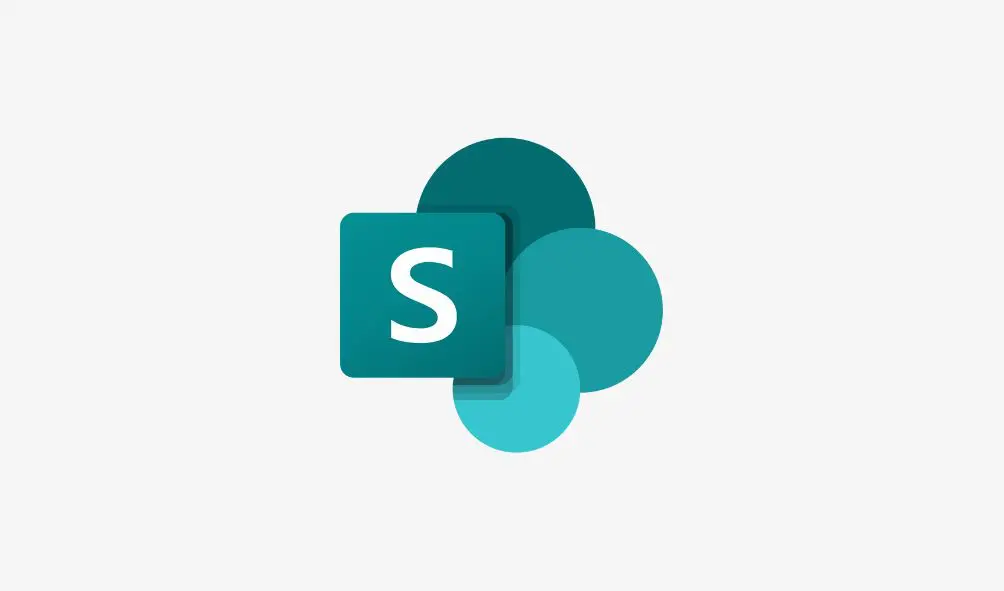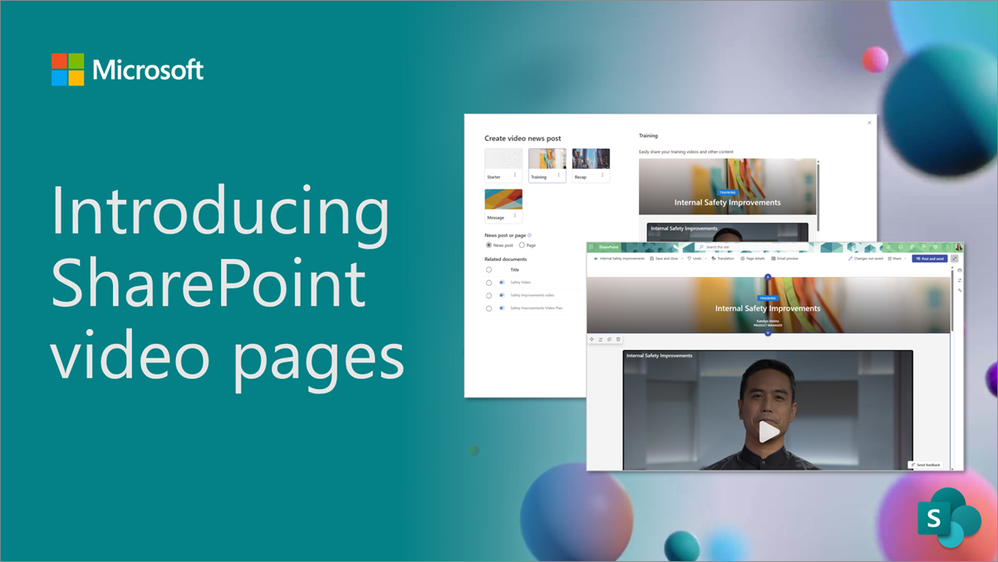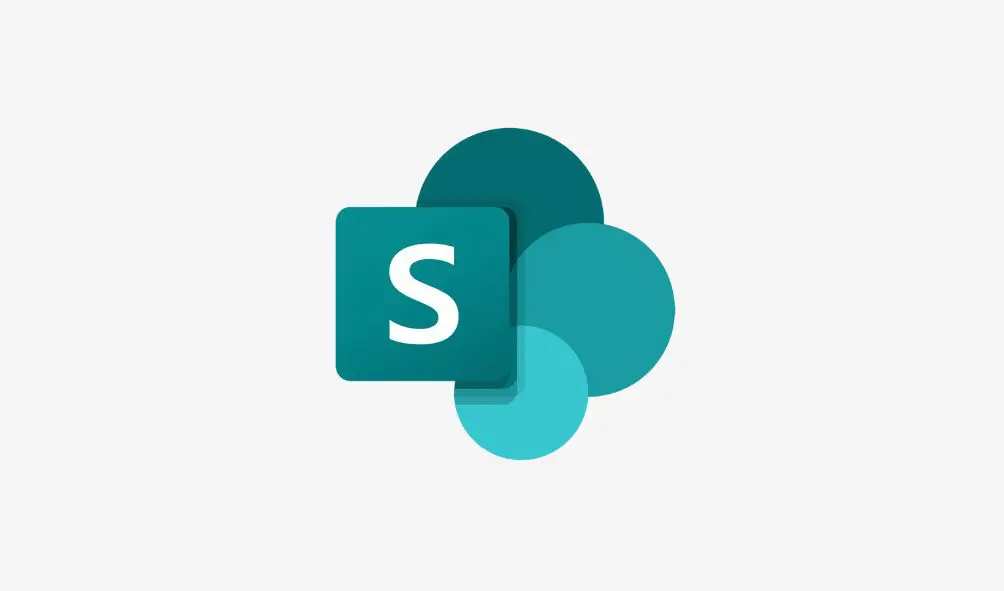When setting up your SharePoint Document System, think of it as a blueprint for your digital office. You want to create a clear and reliable structure on which you can align your business processes. Here are some key areas we would recommend looking into to ensure your document management system is off to a good start.
Good governance
Governance is important early in the process. It can define what users can and cannot do. It’s a big topic but an important one. With governance in place, you can determine who can create new Teams sites, new SharePoint sites and create a process around site creation and ensuring they are consistent and clear ownership. To kickstart this process we would recommend beginning with getting rules in place from the start. This means defining and managing the provisioning process, including who can create a new site or group, what components they include (web parts, apps, tabs, etc.), and the templates used.
It also means having naming conventions, and a good communication strategy so that employees understand how to utilise these tools within the guidelines established by IT. Then introduce an approach for new teams and groups/sites – You should decide what it is for, why you have it, how long you’ll use it. There are a number of different ways to achieve this including the use of MS forms SP lists or Power Apps/Power App.
Restructuring large sites and libraries to reduce risk
Many organisations operate a SharePoint storage model which typically involves each department having one large SharePoint site with multiple departmental documents stored within a single library. These large concentrations of data represent a significant risk of accidental or unapproved access to the most sensitive folders being gained. To reduce this risk, consider creating more than one site for each of the major departments.
Storing and categorising documents – use more sites and less subfolders
One issue we come across regularly is when people lose track of their subfolders. When you create a large library, with lots of subfolders, and you give each one different permissions, you will later find it very difficult to see a clear picture of which users have access to which subfolders. To make long term management of access easier, the better approach is to move folders with unique permissions into separate libraries and apply those unique permissions to each library. This makes your security structure clearly visible at the top level of the site.
Manage security and permissions settings
To ensure security and permissions are easy to manage for the longer term, it’s strongly recommended that either M365 groups or Security groups (Created in the admin centre) instead of adding users directly to sites, libraries, folders, and files are used.
There are many benefits to using groups over adding people to permissions directly.
- Groups are reusable, so for example, a group containing all Executive Directors should be given access to sites across the company which contain information they require visibility of.
- Adding users directly to site, folder, or item permissions is hard to review later. Understanding who has access to which locations is easier if it’s managed through groups as all groups can be viewed via a single location (The M365 Admin Centre)
Then move on to protecting your documents with accurate permissions settings. Not everyone should have access to all documents and SharePoint ensures robust access controls and permissions settings so you can define who can view, edit or delete documents and various levels in the organisation.
- Apply common navigation and branding across associated sites
- Have a simple permission structure based on m365 or security groups – owner, member, groups for each site
- Follow the least access/least privilege principle and give people what they need
- Search across all associated sites
Think of each site as an island, and make sure it is very clear who has access to it.
Retention/deletion policies and sensitivity labels
Using labels and policies in SharePoint document management is a powerful way to enhance information governance, compliance, and organisation. Labels allow organisations to classify content based on its importance, sensitivity, or retention requirements. You can apply retention and deletion policies (Automated rules) to any SharePoint site. These policies manage how long content is retained, and whether at the end of that period of time that content should be deleted.
Sensitivity labels act like tags that can be applied to documents, embedding classification and protection settings. For example, a label marked “Confidential” might automatically add encryption and restrict external sharing. It helps users understand the sensitivity of the content they are working with and empowers organisations to consistently enforce protection measures.
Automation
Automation and artificial intelligence (AI) have the potential to revolutionise SharePoint document management by enhancing efficiency, accuracy, and overall user experience. Here are just some areas where you can benefit from using these automation and AI tools.
There are several strategies used to manage document versions and revisions. By far the most inefficient method is manual version control. This involves keeping track of document versions using naming conventions (e.g., Document_v1, Document_v2, etc.), date stamps, spreadsheets, or other manual methods. Manual version control is prone to errors, time-consuming, difficult to scale and collaborate, and reduces transparency, making it inefficient compared to automated options.
SharePoint used automated methods of version and revision control use software that automatically tracks changes to documents and keeps a history of previous versions. This can include features such as version and revision numbering, change tracking or differencing, and the ability to revert to previous versions or revisions.
If you’d like more information on how to set up SharePoint for document management, you can download our Effective Document Management with Microsoft SharePoint guide here with more information. Or you can contact our team who can discuss your options.