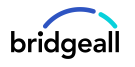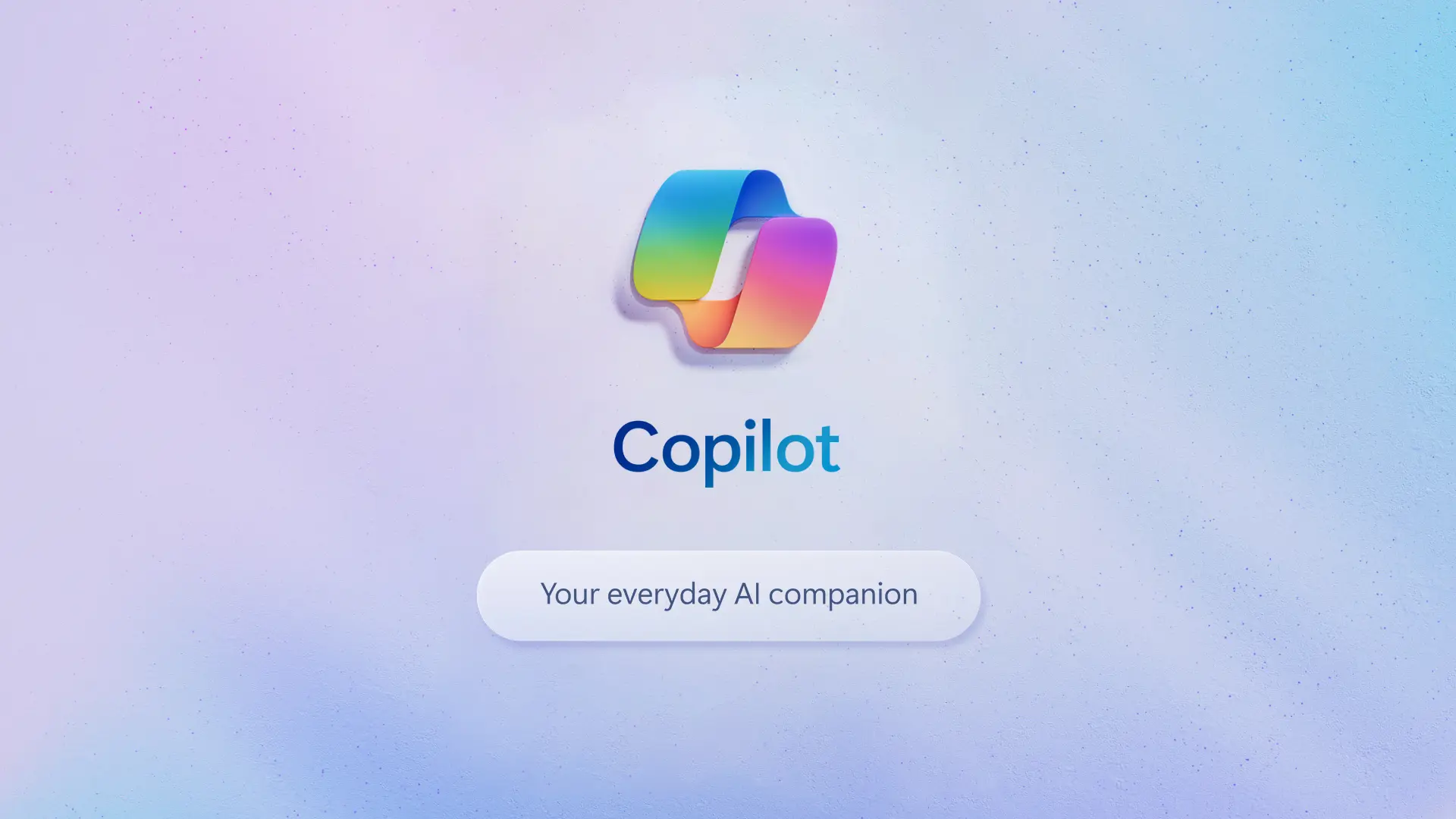With over 345 million paying users worldwide, it’s evident that the Microsoft 365 suite is one of the most popular productivity suites on the market. With such huge numbers relying on Microsoft tools, the company continues to up its game when it comes to making work life better for their users.
Most recently they announced AI Copilot for Word, Excel, PowerPoint, Outlook and Teams with features aimed at changing the future of work forever. Copilot will allow users to draft emails, catch up on missed meetings as well as write Word documents from scratch and more. We cover the 6 breakthrough features you need to know about in this article.
Automatic meeting notes in Microsoft Teams
If you’re unable to make a Teams meeting but still want to catch up on the main points discussed on the call Copilot can help. Copilot catches you up on anything you’ve missed in a call and allows you to get up to speed on the conversation. Copilot does this by organising key discussion points and summarising key actions.
The main benefit from this feature is that you now have improved accountability to avoid tasks falling through the cracks.
Streamline communication in Outlook
800 unread emails, several spam messages and unfinished emails in drafts – does this sound like your inbox? If yes, then Copilot can help you get your emails in order. With Copilot you can summarise lengthy email threads with multiple people to understand not only what has been said, but the different viewpoints of each person and the open questions that have yet to be answered.
The AI can also respond to an existing email with a simple prompt or turn quick notes into professional messages—pulling from other emails or content that you already have access to from across Microsoft 365. All of this functionality can help with improved context understanding and email response times.
Let knowledge flow freely with Business Chat
Business Chat works across all your business data and apps to bring together data from across documents, presentations, email, calendar, notes and contacts to help summarise chats, write emails, find key dates or even write a plan based on other project files. This helps to save you valuable time searching for answers. With Copilot you can access your data across documents, email and calendar and focus on your essential work instead of managing tools. This will ensure everyone on your team is in sync and helps to streamline information flow.
Boost your writing with Copilot in Word
In Word Copilot writes, edits, summarises, and creates to boost your writing experience. With only a brief prompt, Copilot in Word can generate a first draft for you, bringing in information from across your organisation as needed. Copilot can add content to existing documents, summarise text, and rewrite sections or the entire document to make it more concise. All of this helps to enhance writing by bringing in information from across your organisation.
Elevate your presentations in PowerPoint
Turn your ideas into beautiful presentations with PowerPoint. Copilot will reduce bags of time when it comes to design work as you can easily turn documents into decks with speaker notes. You can also refine layouts & formatting as well as condense presentations to make them easier to share, all with the click of a button. This helps to improve your storytelling by focusing on the story, not the style.
Empower leadership with Copilot in Viva Engage
Copilot in Viva Engage is all about communication. If you’re not familiar already, Viva Engage is the social layer where employees can dive deeper into communities, share their stories, engage with coworkers, and attend virtual events. How Copilot enhances Engage is by helping you get conversation starters, find trending topics and draft posts for your teams. These features can help with faster problem-solving from Viva’s centralised knowledge base.
The integration of Copilot with 365, is initially available to a small number of enterprises and individuals for testing purposes and has not yet been fully released. If you’d like more information about this development keep an eye on the Microsoft news pages or you can get in touch with our team if you have any questions.